

Eh. It’s already available everywhere. Fuck Netflix though.


Eh. It’s already available everywhere. Fuck Netflix though.


Wow, they did something for real? Super shocked. Only took 6 months to do the bare minimum.


The link literally had today’s date…


Lol. This guy responded only because Phoronix called him out on the allow releases yesterday. I do not think this person can make good on their previous promises of an accelerated development schedule, unfortunately.


Yeah, download the ISO, use a media writer to put it on any kind of removable media, plug it in, reboot, and you’ll have a fully functional desktop in a few minutes are running in memory. This is the way it should be tested, and it gives you the option to test as many as you want to find the one that fits for you.
The only caveat is that it’s running completely in-memory as I said, so if you plan on testing out installing software to test, keep in mind your usual amount of RAM available will be slightly reduced.
If everything looks great, then you’ll have the ability to install directly, without harming your Windows partition. PLEASE BACK YOUR STUFF UP ANYWAY.


Yup.
I use Audacity because it’s super simple and has a familiar interface. Ardour is a DAW with way more features and mixing available, but a lot of people just use ONE as well for the “one and done” method. VSTs are going to be hit or miss depending on what they do and how they were written (many are windows-specific), but there are other things available for replacement if needed. Link.
NTFS is fine to read from on Linux, but I wouldn’t suggest read/write because NTFS will 100% corrupt itself over time. Stick to either read-only from NTFS and save elsewhere, or copy them to a new destination and work from there.
There’s a lot of info on these on Linux. Sounds like support for the Scarlett hit with kernel 6.8, so you’ll be fine there. The Behringer EV1 should be standalone hardware, meaning it does it’s work with the PC.
You can just run a LiveUSB of Fedora or whatever and try all this stuff out to be sure with no commitment. You could also get a second drive cheap and make this easier to test out fully if you really want and make the switch from dual booting a lot safer.
Either way, you have easy options to test all this out before even installing.


Fedora is great if you want a faster rolling release and you’re already familiar with it.
Debian is great if you want a slower release schedule but stable LTS.
Two different use-cases, but both great options.

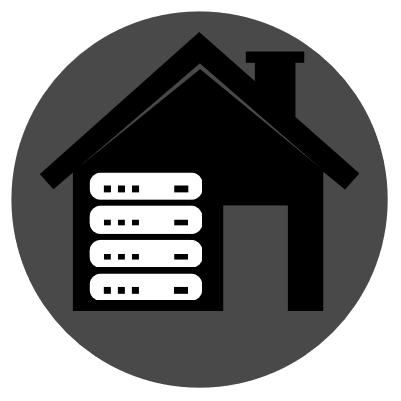
Plug it into a machine, mount the drive, then copy the data off of it. You can get an external USB drive adapter for cheap if needed.


It’s not bulletproof, but I’ve seen it live, so it happens. Proof:


When you increase your resolution, your monitor switches power modes. At a higher refresh rate, a dirty power signal can cause artifacts on the screen. Usually this means that you’d see bit crawl on the edges of the screen, but it could show display artifacts like you describe depending on the panel controller.
If your UPS took a hit during a thunderstorm, you could easily have a damaged rectifier in the UPS. That rectifier is responsible for smoothing the power signal coming out the ports on your UPS. A dirty signal can do the above as I mentioned.
You wouldn’t notice a problem on your machine because it’s own PSU smooths those signals out, but a monitor doesn’t have that.


I meant switch the power plug for the monitor to a different outlet.


Check your package manager logs to find out. Also check dmesg just in case.
Edit: you know what…try changing the outlet the monitor is plugged into and see if anything changes. Curious if the signal is weird or the rectifier got damaged by a surge. Maybe try the wall as well to find out if it still does it.


Probably surge damage, honestly. Was your monitor plugged into the UPS or another surge protector, or just into a wall? Do you have any other cables connecting to your machine that aren’t on the UPS or a surge protector? Also, a power strip is not equal to a surge protector.
As far as the cause, if you’re seeing artifacts on screen past a certain position on the screen, that’s the screen or cable, not the GPU. Your display adapter sends fully rendered frames to the display and wouldn’t have a specific part of the frame that is corrupted if damaged. Anecdotally speaking, if a GPU has damage, it just won’t work.
Also, you may want to check the capacitors on your card and motherboard to make sure they’re all still flat and not bulging. If bulging, you took took surge damage and need to redo your cabling to make sure everything is protected.


Super clever project, but goddamn does this need feel so dystopian.



This may be helpful: https://www.tutorialworks.com/podman-rootless-volumes/#how-to-allow-a-rootless-podman-container-to-write-to-a-volume
The real trick is set the “:Z” flag for the volume. This usually solves most problems, but will not allow that same volume to be used with other running containers.


A fine choice though.
Remmina is one of the best at the moment IMO, but both Gnome and KDE have very capable clients as well.
No, you can’t install the drivers manually if they aren’t supported. Nvidia does rolling driver releases removing aged out hardware, and the drivers do not support new versions with older hardware. Same with Windows.
Nouveau is the only option you have as far as hardware acceleration goes, but if these are laptops, you’d be better off just using the Intel graphics, because that’s what’s available, and they are very power efficient.
Power consumption is immediately bad once you engage the Nvidia hardware. Disable it in the BIOS. You won’t have better performance in any meaningful way, just horrible battery life, especially since these are devices so old the modern drivers won’t support the hardware.